How do I update multiple jobs at once?
You can update multiple jobs at the same time using the bulk actions feature on the Jobs page. This option allows you to:
- Edit the job titles, services, cost, frequency, duration, purchase order, tags, schedule constraints, notes
- Schedule or reschedule multiple jobs for another day
- Unschedule multiple jobs
- Mark multiple jobs as done
- Skip multiple jobs until they're next due
- Add/move multiple jobs to a round
Some actions are limited when updating multiple jobs at the same time. For instance, you won't be able to schedule a job for a particular time or upload photos to a job occurence.
To update multiple jobs at once:
Go to
Plan>Jobs.Click on the bulk selection tool in the top-right corner.
![]()
- Use the individual checkboxes on the left-hand side to select which jobs you want to include, or use the checkbox at the top of the list to select all.
Use the saved search options or filter at the top of the page to make this step easier.
- Once you've selected the jobs you want to update, click on the bulk action menu icon and select your action.
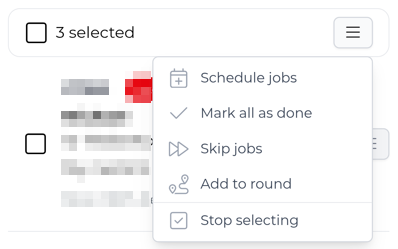
To exit multi-selection, tap again on the bulk selection tool in the top-right corner or select Stop selecting from the bulk action menu.

