How do I send an invoice?
We've got great news for you - you never need to manually send an invoice again!
Once you mark a job as done, an invoice is automatically generated. Just make sure the "Job marked as done" notification is enabled (see How do I change automatic customer notifications?) so the customer receives a message with instructions on how to pay if they've not provided an automatic payment method. If email notifications are enabled, a copy of the invoice will be attached to the email.
If you want to view a customer's invoice, there are two ways you can do so:
View customer invoices from the Finances tab
- Select the customer from
Manage>Customers.
Use the search or filter features to quickly find the customer you're looking for.
Select the Finances tab and locate the invoice you want to edit (the most recent invoices are at the top).
Click on the menu icon to the right-hand side of the invoice and select
Download invoice.
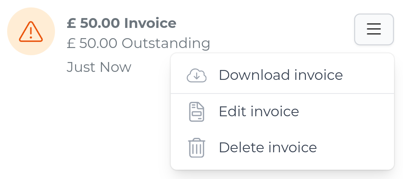
View customer invoices on the customer portal
- Select the customer from
Manage>Customers.
Use the search or filter features to quickly find the customer you're looking for.
Click on the menu in the top-right corner and select
View customer portal.The customer portal will open in your browser where you can see exactly what this customer sees. Scroll down to
Invoicesand click on an invoice to download and open the PDF document.

