How do I export payment data?
There are two ways to export your payment data as a CSV file. This is useful if you need to send your payment data to your accountant, or complete your tax return.
You can choose which time range to export your payments for, for example for the last month or the last year. Your payment data will be prepared into a single CSV file which you can download. This file will contain all your payment data, including the payment amount, the date the payment was made, the payment method, and the customer the payment is associated with.
If you have trouble downloading the CSV file on a mobile device, sign into app.getsoapy.com from a desktop browser and follow the steps below.
Export from the Payments page
Go to
Manage>Payments.Click the menu icon in the top-right corner and select
Export payments.
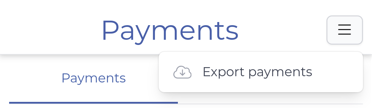
Select the date range you want to export from the drop-down menu and click
Export.Click
Downloadto download the CSV file.
Export from the Reports page
Go to
More>My Business>Reports.Under Export, select
Payments.Select the date range you want to export from the drop-down menu and click
Export.Click
Downloadto download the CSV file.

