How do I add and manage my services?
It's important to add your full list of services and keep it up to date. Your list of services appears when sending a quote, allows customers to request quotes for these services, and is also used to organise work and show relevant jobs in the marketplace.
There are two ways to add services:
Add services from the More page
Go to
More>My Business>Services.Click the
+icon in the top-right corner or clickAdd serviceat the bottom of the page.Tap on a category to view the default services available.
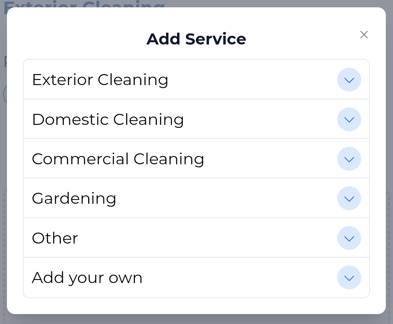
- Click anywhere on a service and select
Confirmto add it to your services.
We've provided a range of services and categories to choose from, but if you need to add another service we've not listed, click "Add your own".
- The service configuration page will be displayed. From here, you can:
- rename the service
Title - add a
Description - add a default
Duration - toggle the
Show on websiteoption to display this service on your free getSoapy website - toggle the
Show on quote formoption to allow customers to request quotes for this service - upload
Assets
- If you make any changes on this page, click
Save.
Add services directly in a quote, cost breakdown, or job
You can add a service when you're adding a quote, cost breakdown, or job. Click + Add more services and select the category and service.
Services added to a quote, cost breakdown, or job will also be added to your list of services and will be automatically included on your website and available in the quote form. To change this, see below.
View and manage services
To view, edit, or delete your services, go to More > My Business > Services. This page lists all of your services, and shows which services are being displayed on your free getSoapy website and which services customers can request quotes for.
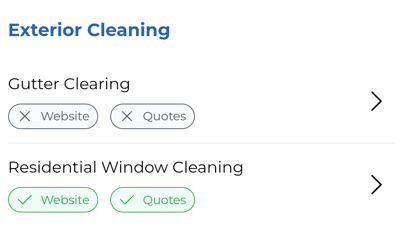
Click on a service to:
- rename the service
Title - add a
Description - add a default
Duration - toggle the
Show on websiteoption to display this service on your free getSoapy website - toggle the
Show on quote formoption to allow customers to request quotes for this service - upload
Assets Deletethe service
Once you've made any changes, click Save.

