How do I charge a customer?
There are several ways to charge a customer:
- Mark a job as done
- Manually charge a customer if they have added an automatic payment method
- If a customer pays with cash or you take payment another way outside of getSoapy, you can add an external payment to a job or customer
Mark a job as done
When a job is marked as done, getSoapy automatically:
- deducts the job cost from the customer's balance
- adds any external payment to the customer's balance
- generates an invoice for the job and adds it to the customer's account (
Manage>Customers>Customer name>Finances) - sends a "Customer Job Marked as Done" notification (if enabled) via SMS and/or email, advising the customer that if they've enabled an automated payment method, they will have been charged automatically, and if not, they need to make payment via the customer portal or payment widget
- adds a point to any loyalty cards associated with this job
- if the customer has added an automatic payment method, getSoapy will wait five minutes and then automatically charge the payment method (this gives you a grace period in case the job is accidentally marked as done or the invoice needs adjusting)
Need to cancel the pending charge to an automatic payment method? Select the customer from Manage > Customers. If the automatic payment hasn't been taken yet, you'll see "pending charge cancel" on the customer details page. Click to cancel the charge. You can also edit or delete a job marked as done.
Manually charge a customer
Only use this method if it doesn't relate to a job and you need to charge a customer for anything else. If the charge relates to a job, mark the job as done instead. A customer must have added an automatic payment method for you to be able to charge them manually.
- Select the customer from
Manage>Customers.
Use the search or filter features to quickly find the customer you're looking for.
- Click the menu icon in the top-right corner and select
Charge customer.
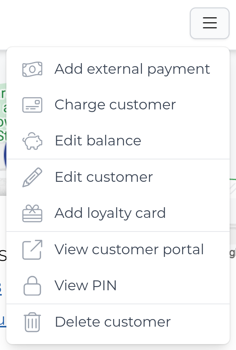
- In the
Charge payment methodform:
- select the customer's
Payment methodto charge - enter the
Amount - enter a
Reason for charge
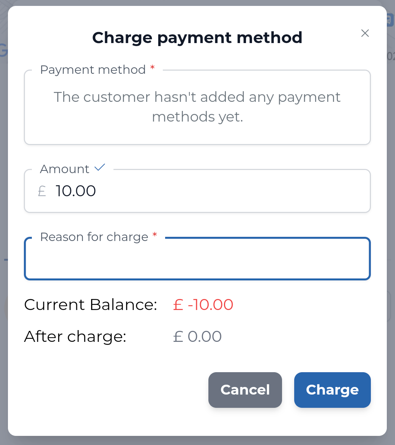
- Click
Chargeto confirm.
Unlike when marking a job as done, getSoapy will immediately charge the customer's payment method.

