How do I edit payment options and methods?
Once you've set up payments in getSoapy, you can edit your payment descriptor, adjust your invoice lead time, and choose which payment methods are available to customers.
Edit your payment descriptor
When a customer pays via a method managed by getSoapy (direct debit, card, or mobile), "getSoapy" will appear by default as the payment description on your customers' bank statements or mobile banking notifications. We recommend changing the descriptor to your company name to avoid confusing your customers.
To change your payment descriptor:
Go to
More>Payments>Payment options.Under
Payment Descriptor, enter your company name.
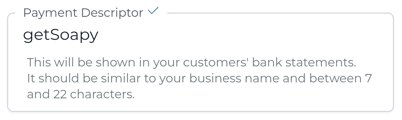
- Scroll down and click
Saveto apply your changes.
Adjust invoice lead time
If a customer hasn't added a payment method which allows automatic payments, the invoice lead time determines how long the customer has to settle the invoice (payment terms). If payment hasn't been received by then, the invoice is marked as overdue and the customer will be sent a notification (if enabled). A second invoice reminder will be sent if the invoice lead time elapses a second time.
If your Invoice lead time is set to 14 days, the invoice will be marked as overdue and the customer will be sent a notification (if enabled) after 14 days. If the invoice is still outstanding after 28 days, the customer will be sent a second invoice reminder.
To change the invoice lead time:
Go to
More>Payments>Payment options.Under
Invoice lead time, select a lead time from the drop-down menu.
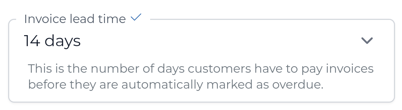
- Scroll down and click
Saveto apply your changes.
Change which payment methods are available to customers
By default, all payment methods are available to customers in the customer portal and payment widget.
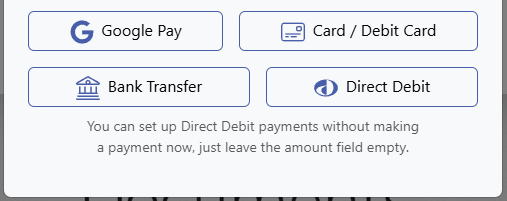
To enable or disable a payment method:
Go to
More>Payments>Payment options.Under
Payment methods, toggle to disable/enable a payment method.
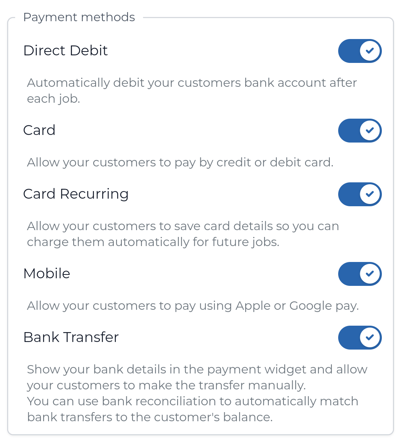
- Scroll down and click
Saveto apply your changes.

