What is the getSoapy customer portal?
The getSoapy customer portal provides your customers a place to view their jobs, invoices, balance, make payments, and exchange messages with you.
You'll need to set up payments before customers can make a payment.
How do customers access the customer portal?
There are several ways customers can access the customer portal:
- Secure links in SMS and email notifications
- Some message templates include a link to the customer portal. Using this method, the customer does not need to enter their details or portal pin. You can edit message templates to include this link or add it to a message manually using Link merge tags.
- Your getSoapy website
- If you have set up your free getSoapy website, customers can log in to the portal from the customer portal widget or combined widget (depending on which option you've enabled).
- The customer portal widget on your own website
- If you've added the customer portal widget to your own website, customers can log in to the portal from whichever page(s) you've added it to.
What does a customer need to log in to the portal?
If a customer clicks the portal link from a getSoapy SMS or email notification, no login is required.
If a customer is accessing the portal from your website, they'll need to navigate to the Customer Portal section or page (depending on your website theme). This will appear in the main menu as Customer Portal or the customer portal icon.
![]()
If you have enabled the getSoapy combined widget, they'll need to select Existing customer on the right-hand side of the widget.
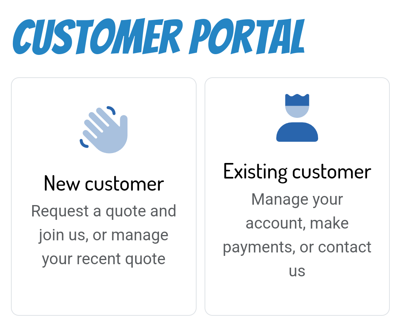
To log into the portal, a customer will need to enter either their phone number, email address, or customer ID. If entering their phone number or email address it must match the phone number or email address saved in getSoapy.
They can then choose between:
Send me a link or pinI have a pin number
For the Send me a link or pin option to work, the Portal link was requested option must be enabled in More > Customers > Notifications. See How do I change automatic customer notifications?
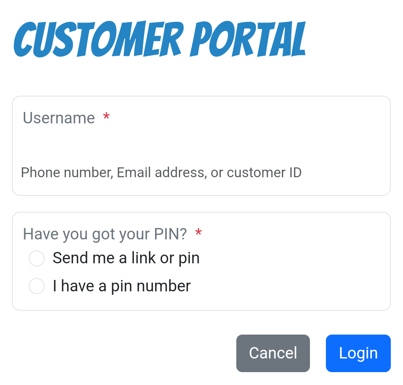
Share customer portal access details
You can also send a customer their access details for the customer portal. Go to Manage > Customers and select a customer. Click the menu icon in the top-right corner and select Portal access details.
From here, you can copy:
- Customer Code (ID)
- PIN
- Secure link (doesn't require a PIN to log in)
- Instructions (a handy message ready to share with the customer)
Tap on the Customer Code, PIN, Secure link, or Instructions to copy it to your device clipboard, ready for pasting and sending to the customer any way you like.
What do customers see in the portal?
You can see exactly what each customer sees in the portal from the customer menu. Go to Manage > Customers and select a customer. Click the menu icon in the top-right corner and select View customer portal.

