How do I change my notification settings?
This page refers to notification settings for getSoapy app users. For customer notification settings, see How do I change automatic customer notifications?
We get that everyone has different preferences when it comes to notifications. Here's how to set yours:
Go to
More>My Account>Notifications.Enable or disable any of the options:
- Send SMS
- Toggle to receive SMS notifications from getSoapy
- Send App Notifications
- Toggle to receive app notifications on the device getSoapy is installed on. You'll also need to enable app notifications on your device for this to work
- Send Emails
- Toggle to receive email notifications from getSoapy
If you enable more than one option (e.g., App Notifications and Emails), getSoapy will send the same notification via all the selected methods.
- Allowed times
- Toggle to only receive notifications between certain times. By default the "Allowed times" are 7:00-22:00. Tap a time to adjust it
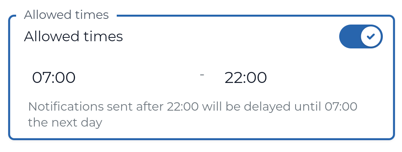
- Click
Saveto save your preferences.
Enable app notifications on your device
If you've enabled "Send App Notifications" you'll also need to grant getSoapy permission from your device settings. We'll try to take care of this for you when you first install getSoapy.
You'll see the option to enable notifications on the dashboard. Click Yes please, and then Allow. If this doesn't work, you might need to enable notifications in your device settings:
iOS (iPhone & iPad)
- Go to
Settingson your device. - Select
Notifications. - Scroll down and select
getSoapy. - Toggle
Allow Notificationsto enable app notifications. - Open the getSoapy app again and click
Yes pleasewhen prompted.
This time the message should disappear and you should start receiving app notifications.
Android
- Go to
Settingson your device. - Select
Apps. - Select
getSoapy. If it's not listed in your "Recently opened apps", clickSee all apps. - Select
Notifications. - Toggle
All getSoapy notificationsto enable app notifications. - Open the getSoapy app again and click
Yes pleasewhen prompted.
This time the message should disappear and you should start receiving app notifications.
There's a lot of variation between different Android versions and devices, so if you can't find the settings above, try searching for "notifications" in the Settings app.

