How do I add a round?
There are two ways to add a new round in getSoapy:
- add a round from the rounds page
- if you're in the middle of adding or editing a job you can add a round from a job
Add a round from the rounds page
Go to
Plan>Rounds.Click on the menu icon in the top-right corner and select
+ Add round(or clickAdd a roundbelow under any existing rounds).
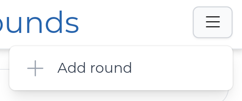
- Enter a name in the
Round Namefield.
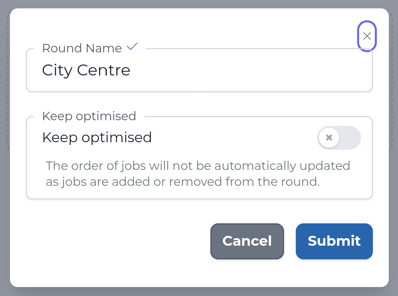
To keep the round optimised automatically, toggle the
Keep optimisedoption. If you don't select this option, you can re-order jobs and optimise the round manually later (see How do I manage rounds?).Click
Submitto save your new round.
That's it, round added! Now you'll need to add jobs to this round.
Add a round from a job
If you're in the middle of adding or editing a job, use this method to create a new round on the go.
The job you add the round from will be automatically added to the new round.
- From the Add Job or Edit Job form, click
+ Add round.
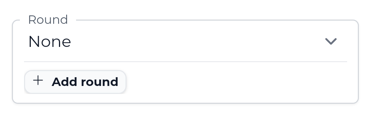
- Enter a name in the
Round Namefield.
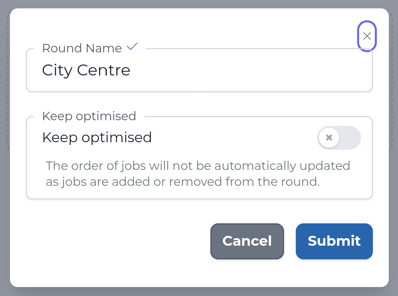
To keep the round optimised automatically, toggle the
Keep optimisedoption. If you don't select this option, you can re-order jobs and optimise the round manually later (see How do I manage rounds?).Click
Submitto save your new round and assign the current job to the new round.
That's the round added. Now you can continue adding or editing your job. When you're done, see How do I add a job to a round? to add other jobs to the round.

