Jotform quote webhook
This is a pre-release feature and may not work as expected. Please contact support if you have any issues.
It's possible to integrate Jotform with getSoapy to automatically create a quote when a form is submitted. This is done using a webhook.
Jotform allows you to create complex forms with branching logic and calculations. This can be useful for creating a quote form where the customer can provide information about their requirements, and you can calculate the cost based on the information provided. Once the form is submitted, the data is sent to getSoapy via a webhook, and a quote is created.
This feature is only available on the Pro plan.
To do this, you'll need to ensure certain fields are included in your Jotform form with the correct "unique name" set, and that the webhook is configured correctly. Below we'll describe the general configuration and fields you need to include, but for help customising your Jotform, you should refer to the Jotform documentation.
Fields
The following fields can be used to submit a quote to getSoapy. You can add any other fields you need for your form, but only the fields listed below will be used to create the quote.
- Business ID (required)
- The business ID allows us to identify your account in getSoapy. We recommend using a "Short Text" field and under "Advanced" in the field properties turning on "Hidden" and "Read only", and enter your business ID as the "Default value".
To find your business ID, go to the 'More' section in the getSoapy app and select 'Domain & Pages'. - Name (required)
- To provide the customers name you should include a field with the name
name. - Address (required)
- To provide the customers address you should include a field with the name
address. We recommend the 'Address' field type. - Email (optional)
- To provide the customers email you should include a field with the name
email. We recommend the 'Email' field type.
Note: Either email or phone number is required. - Phone Number (optional)
- To provide the customers phone number you should include a field with the name
phoneNumber. We recommend the 'Phone' field type.
Note: Either email or phone number is required. - Services (required)
- To provide the services you should include a field with the name
services. We recommend the 'Multiple Choice' field type and allowing multiple choices. The choices should be the titles of the services you offer. - Availability (optional)
- To provide the customers availability you should include a field with the name
availability. We recommend the 'Multiple Choice' field type and allowing multiple choices. The choices should beAny time,Morning,Afternoon,Evening. - Frequency (optional)
- To provide the customers frequency you should include a field with the name
frequency. We recommend the 'Single Choice' field type as only one frequency may be submitted. The choices should beOnce,x Weeks,x Months,Other, wherexis the number of weeks or months you'd like to offer. - Building Type (optional)
- To provide the customers building type you should include a field with the name
buildingType. We recommend the 'Select' or 'Multiple Choice' field types, but do not allow multiple choices. The choices should beDetached,Semi-Detached,Terraced,Bungalow,Flat,Other. - Bedrooms (optional)
- To provide the customers bedrooms you should include a field with the name
bedrooms. You can use any type of field which returns a single value (e.g., not a multi-choice field). - Note (optional)
- To provide the customers note you should include a field with the name
note. You can use any type of field which returns a single value (e.g., not a multi-choice field). - Cost (optional)
- You can provide a cost for the quote using a "Form Calculation" widget. If the cost is provided it will be saved as a 'simple estimate' on the quote. You can use a calculation to set the cost based on the information provided in the form.
Important: the cost must be provided in pence. For example, £15.00 would be 1500.
To set the "unique name" on each field, you need to open the field properties, select 'Advanced' and expand the 'Field details'.
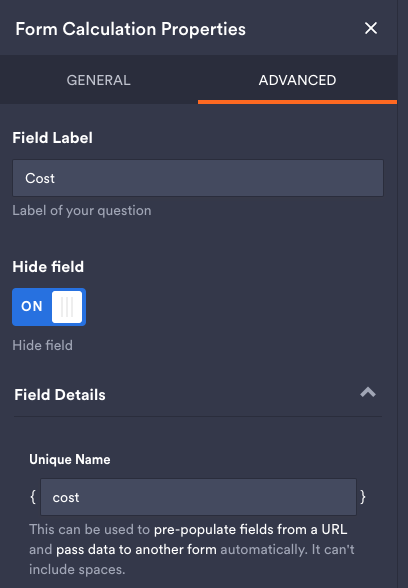
When the webhook is submitted the 'Quote requested' notification will be sent to the customer, if it is enabled.
If the Cost variable is provided, the 'Quote was estimated' notification will also be sent to the customer, if it is enabled.
To avoid sending the customer both notifications, you can disable the 'Quote requested' notification in the 'More' > 'Customers' > 'Notifications' settings.
Create the webhook
Once you have created your form you can create a webhook to send the data to getSoapy. You can find the webhook settings in the 'Setting' tab of your form under 'Integrations'. Add a webhook and set the URL to:
https://getsoapy.com/api/webhooks/quotes/jotform
Troubleshooting
getSoapy will reject a webhook if any of the required fields are missing, or if the values are not in the correct format.
Any quotes which were not successfully delivered by the webhook can be added to getSoapy by creating a quote and entering the details manually.

