How do I send a broadcast?
Just like WhatsApp broadcast lists, the broadcast feature in getSoapy allows you to send the same message to several or all of your customers. It's perfect for letting your customers know about new services, important updates to your business, or letting them know you have some last-minute availability.
Once a broadcast has been sent it cannot be recalled, updated, or resent to more customers. However, it can be copied to a new broadcast.
To create and send a new broadcast:
Go to
More>Customers>Broadcasts.Click the
+icon in the top-right corner.
![]()
- In the
Add Broadcastform:
- enter a
Title. This is for your reference and is what you'll see on your broadcasts page - select a
Purpose. Make sure you select the correct option so that your broadcast can reach the right customers - select how you want the broadcast to be sent under
Send using
Click
Add.You'll be directed to a new page. Select the Customers tab and then click
Select Customers.If you want to send this broadcast to all your customers (besides archived customers or customers who have opted out) click
Update. To only send the broadcast to certain customers, expand the drop-down menus and select customers based on their details or jobs, then clickUpdate. The customer list will be updated to include all the customers that match your selected criteria.Next, select the Template tab to compose your message. See our tips below on editing email and SMS messages. When you're done, scroll down and click
Saveto apply your changes.Now that you've composed your message and selected which customers you want to send it to, select the Details tab.
Confirm the details on this page are correct. You can still edit the customers and message template if you need to. When you're ready, click
Send.
Manage broadcasts
To update, copy, or manage a broadcast:
Go to
More>Customers>Broadcasts.Select a broadcast from the broadcasts page
Click on the menu icon in the top-right corner to access the following options:
Update broadcast(only available if the broadcast has not been sent) to edit the broadcast title, purpose, sending methodCopy broadcastto copy the customer search conditions, message template, and all other settings to a new broadcast which can be edited and sentArchive broadcastto delete the broadcast
Archiving a broadcast cannot be undone.
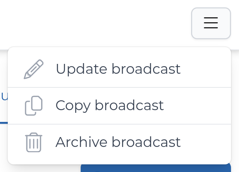
Editing email message templates
Some say the email subject line is the most important sentence of the entire email. You can edit yours here and use the merge tag menu to insert other dynamic, personalised text.
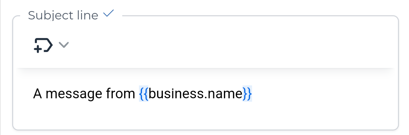
Now for the body of the email. You can edit the text and use the text editor to:
- insert other merge tags (see What are merge tags?)
- make text bold
- make text italic
- insert emojis
- insert hyperlinks
- use the style drop-down menu to add headings or paragraph text
- change the text size
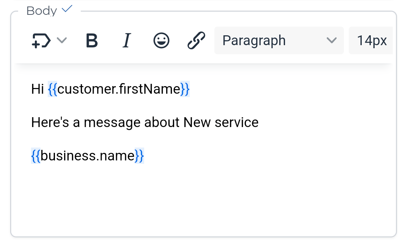
Editing SMS message templates
You can edit the text using the text editor and use the merge tag menu to insert other dynamic, personalised text.
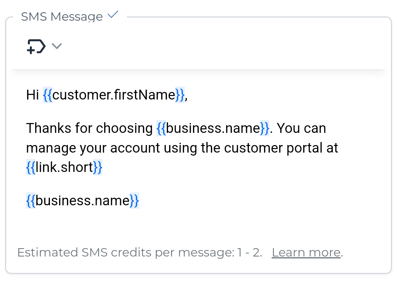
Remember that SMS messages require credits to send. The number of credits required depends on the message length so aim to keep things brief. You can see an estimate for the number of credits required to send your template at the bottom of the text editor.

