How do I add a job to a round?
There are two ways to add a job to a round:
Add a new job and add it to a round
- When adding a new job, scroll down to
Round.
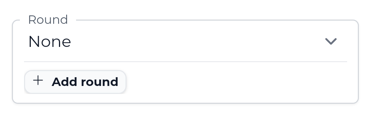
- Select an existing round from the drop-down menu or click
+ Add roundto create a new round and add this job to it.
That's it! Now you can continue adding your job.
Add an existing job to a round
Use this method to add an existing job to a round, or to change which round a job is linked to.
Find the job in
Plan>Jobsor navigate to the customer page and select the Jobs tab.Click on the menu icon to the right-hand side of the job and select
Edit job.Under
Round, select an existing round from the drop-down menu or click+ Add roundto create a new round and add this job to it.Scroll down and click
Submitto save your changes.

