How do I view and manage payments?
To view and manage your payments, go to Manage > Payments.
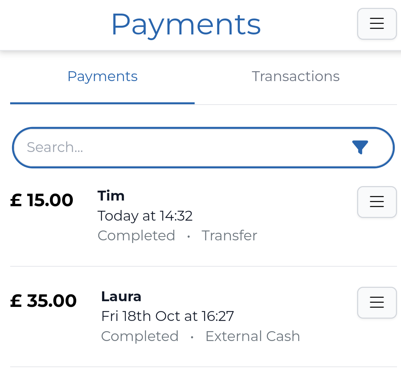
For an explanation of what each payment status means, see How do payment statuses work?
If you're looking for a particular payment, use the search or filter features at the top of the page. Search for names, or emails, or click the filter icon on the right-hand side to filter by status, payment method, completed date, or whether a payment is linked to a customer or not.
See Searching and filtering for more help on using the search and filter features.
Click on a payment entry from the list to view more information.
Click the menu icon to the right of a payment entry to access the following options:
![]()
View customerto go to the customer pageMatch to customerto link the payment to a customer and apply it to their balance (only available if the payment says "No matching customer")Remove from customerto unlink the payment from this customer and update their balanceRefundto refund the customer using the same payment method (only available for payments made via card, direct debit, or mobile)Deleteto delete this payment entry (only available if the payment is not linked to a customer)

