How do I export expense data?
There are two ways to export your expense data as a CSV file. This is useful if you need to send your expense data to your accountant, or complete your tax return.
You can choose which time range to export your expenses for, for example for the last month or the last year. Your expense data will be prepared into a single CSV file which you can download. This file will contain all your expense data, including the account and category the expense was recorded against, the vendor name, the cost, the transaction date, and a URL to a photo of any receipts that were scanned.
If you have trouble downloading the CSV file on a mobile device, sign into app.getsoapy.com from a desktop browser and follow the steps below.
Export from the Expenses page
Go to
Manage>Expenses.Click the menu icon in the top-right corner and select
Export expenses.
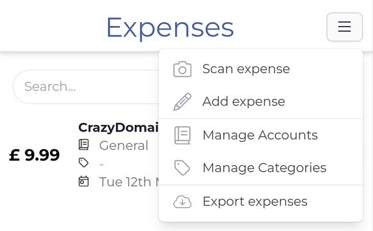
Select the date range you want to export from the drop-down menu and click
Export.Click
Downloadto download the CSV file.
Export from the Reports page
Go to
More>My Business>Reports.Under Export, select
Expenses.Select the date range you want to export from the drop-down menu and click
Export.Click
Downloadto download the CSV file.

