How do I manage tags?
Tags can be added to customers and jobs to help organise them or highlight important information.
Tags are completely customisable to allow you to use them however you like - highlight equipment needed for a job, parking restrictions, or label a group of customers. You can choose the name, colour, and icon associated with the tag. Your tag library is shared between customers and jobs (i.e., if you add a tag to a customer, you can also use it to tag jobs).
Customer tags appear prominently on the customer page and in the work view for quick reference.
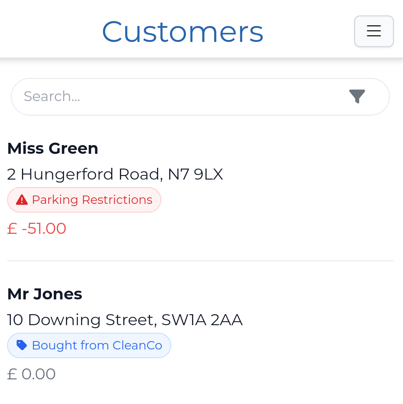
Job tags appear prominently in the work view, jobs list, and on the jobs tab of the customer page for quick reference.
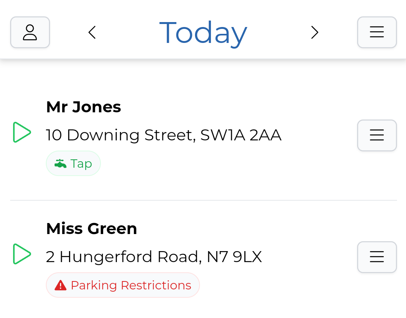
Add/edit tags linked to a customer
To add or edit a customer's tags:
- Select the customer from
Manage>Customers.
Use the search or filter features to quickly find the customer you're looking for.
Click the menu icon in the top-right corner and select
Edit customer.Scroll down to the
Tagssection. Here you can:
- Tap on a tag with an
xto remove the tag from this customer - Tap on a tag with a
+to add it to this customer - Click
+ New Tagto create a new tag and add it to this customer
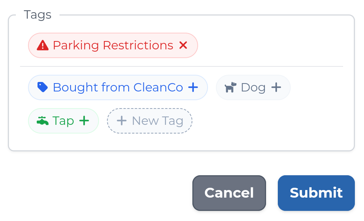
- Remember to click
Submitto save your changes.
Add/edit tags linked to a job
To add or edit a job's tags:
Navigate to the job in
Plan>Jobsor from the Jobs tab on the customer page.Click the menu icon to the right of the job and select
Edit job.Scroll down to the
Tagssection. Here you can:
- Tap on a tag with an
xto remove the tag from this job - Tap on a tag with a
+to add it to this job - Click
+ New Tagto create a new tag and add it to this job
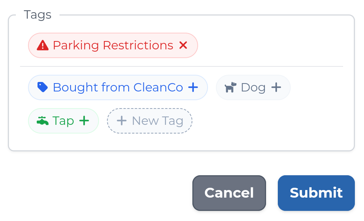
- Remember to click
Submitto save your changes.
Manage tag library
To view, edit, or delete the tags that have been added to your tag library, go to More > Customers > Manage tags. This page lists all of the existing tags for customers and jobs. Here you can:
- Click the
+icon in the top-right corner to add a new tag - Click the
editicon to change the tag name, colour, icon, or temporary tag settings - Click the
deleteicon to delete a tag
Deleting a tag will remove it from all customers and jobs it's currently added to.


