How do I add a customer loyalty card?
Not only are loyalty cards a great way to increase customer loyalty (who doesn't love getting something for free), they're also a fantastic way to help sell customers additional services they might be reluctant to pay for. Check out our YouTube video where we talk through some of the best ways to use loyalty cards.
With a loyalty card, a customer collects a point each time one of their jobs is marked as done. Their points are automatically redeemed for a free job, a cash discount, or a percent discount.
Loyalty cards are linked to a specific job, and can be redeemed on the same job or another of their jobs. You can add multiple loyalty cards to the same customer.
Add a loyalty card to a customer
It's possible to add multiple loyalty cards to the same customer and even the same job, so check the Finances tab to see what loyalty cards the customer already has before adding a new one.
- Select the customer from
Manage>Customers.
Use the search or filter features to quickly find the customer you're looking for.
Click the menu icon in the top-right corner and select
Add loyalty card.In the
Add loyalty cardform:
- select the
Crediting Job - select the
Redeeming Job - enter the
Required pointsfor the loyalty card to be redeemed. One point is added each time the job is completed so if this is a monthly job, you might want to enter "11" so the customer gets a discount on their last job of the year. - select the
Reward type. If you selectCash discountorPercent discount, you'll also need to enter theReward value - toggle
Automatically replaceif you want to give your customer another loyalty card once this card is redeemed
- Click
Addto add the card and let the customer start collecting points.
View or cancel a loyalty card
To view a customer's loyalty card(s), go to the Finances tab on the customer page. From here you see:
- if a customer has a loyalty card
- how many points are required for the card to be redeemed (indicated by the number of circles)
- how many points have been collected (indicated by the number of blue ticks)
- which job the card will be redeemed against, and the reward type (free job, cash discount, or percent discount)
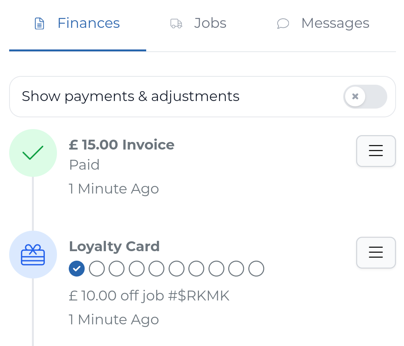
To cancel a loyalty card, click the menu icon to the right-hand side of the loyalty card in the Finances tab and select Cancel loyalty card.

