How do I automatically schedule jobs?
Ready to save time and make the most of your workday?
If you're wondering how this feature works, have a read of Organising work in getSoapy.
Go to
Plan>Calendar.Click the menu icon in the top-right corner and select the week you want to schedule.
![]()
- Click
Smart plannerin the bottom-right corner.
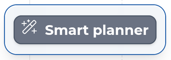
- In the
Plan your weekform:
- select which
Jobs to include - toggle
Spread jobsto keep all your workers busy throughout the week, or leave it to pack the work into the fewest days and workers possible - select your
working hoursfor the week and how long you want for a break - leave the
Confirm scheduled jobstoggle as it is to be able to review the schedule before confirming and notifying customers. Toggle the option to confirm the schedule now. - if you selected
Confirm scheduled jobsyou can toggleLimit which actions are triggeredif you don't want to send a notification to the customers
Click
Plan week.Give us a minute or two, and getSoapy will confirm if any jobs couldn't be scheduled or fit into your working hours.
Review and confirm jobs
We recommend that you review your schedule one day at a time (the day before), so that you can make any necessary adjustments and be fully prepared for the next day.
If you selected Confirm scheduled jobs, you're all set! If you didn't, you'll need to manually confirm your schedule to notify your customers. Any scheduled (confirmed) jobs will be greyed-out, allowing you to focus on what needs to be reviewed.
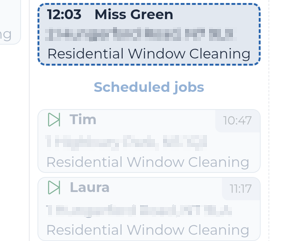
Click Schedule in the bottom-right corner to confirm all jobs for the selected week.
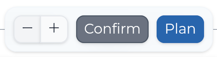
Or, use the calendar icon at the top of the day's column to only confirm jobs for that day.


