How do I customise message templates?
This page refers to the notification messages sent to customers. To edit document templates that are sent to customers in PDF format, see How do I customise my invoices and quotes?
getSoapy comes preloaded with professional message templates for all of the automatic notifications that are sent to your customers. Each notification type has two templates - one for email messages, and one for SMS messages.
To configure which notifications are automatically sent to customers and by which method (email or SMS), see How do I change automatic customer notifications?
getSoapy uses merge tags to auto-populate your messages with dynamic content such as the customer's name, your business name, and links to the customer portal. You can edit the content of these messages, add other merge tags, edit the subject line of email messages, and format the content of email messages.
Go to
More>Customers>Message templates.Select the Customers or Quotes tab to find the message template you want to edit.
Click on a message template to view what it says right now and to start editing.
By default, the email message is displayed. Select the SMS tab to edit the SMS message. See our tips below on editing these templates. Remember to scroll down and click
Saveon each template you edit.
Editing email message templates
Some say the email subject line is the most important sentence of the entire email. You can edit yours here and use the merge tag menu to insert other dynamic, personalised data.
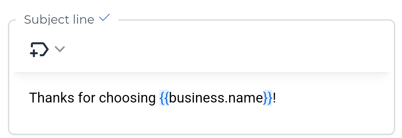
Now for the body of the email. You can edit the text and use the text editor to:
- insert other merge tags (see What are merge tags?)
- make text bold
- make text italic
- insert emojis
- insert hyperlinks
- use the style drop-down menu to add headings or paragraph text
- change the text size
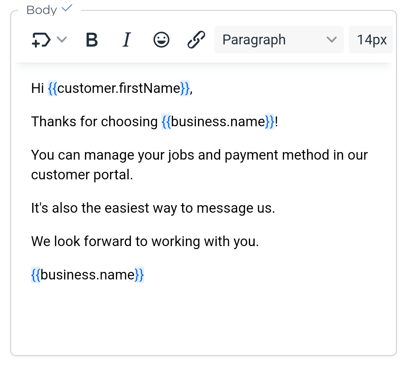
Editing SMS message templates
You can edit the text using the text editor and use the merge tag menu to insert other dynamic, personalised data.
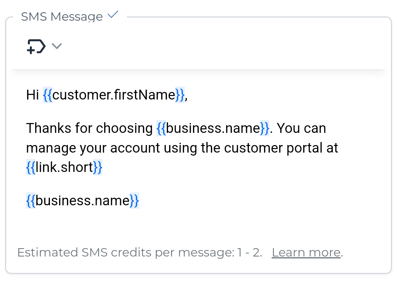
Remember that SMS messages require credits to send. The number of credits required depends on the message length so aim to keep things brief. You can see an estimate for the number of credits required to send your template at the bottom of the text editor.
By default, we include a secure link to the customer portal {{link.short}} in all SMS message templates. Below the text editor you'll find some pre-built sentences with merge tags that you can copy using the copy icon on the right-hand side.
![]()

