How do I add a payment to a customer/job?
If you take payment from a customer outside of getSoapy (by cash, cheque, bank transfer, card, or any other way), you'll need to record it to keep your invoices and customer balances accurate. There are two ways of doing this in getSoapy:
You can also match bank transfers to a customer using the bank reconciliation feature.
Add an external payment to a job
- Select the job from the
WorkorJobstab.
See How do I view and manage jobs? for help finding the job you're looking for.
- Click
Mark as done.
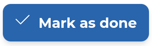
Click
Show more options.Toggle the
Add external paymentoption.
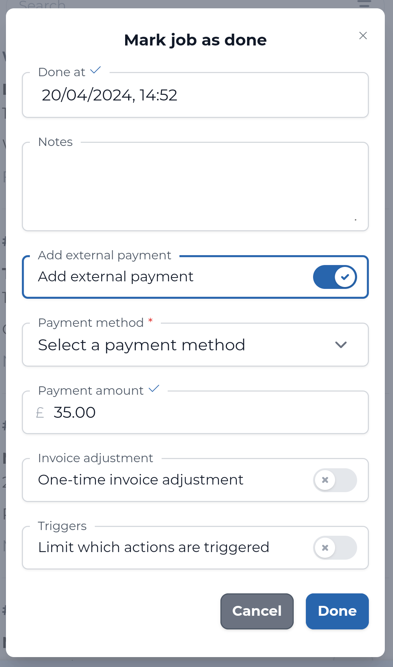
Select the
Payment methodfrom the drop-down menu.The
Payment amountwill be auto-filled with the job cost. If you received a different amount, update the amount here.Click
Doneto mark the job as done and update the customer's balance.
To find out what happens when a job is marked as done, see What happens when I mark a job as done?
Add an external payment to a customer
- Select the customer from
Manage>Customers.
Use the search feature to quickly find the customer you're looking for.
- Click the menu icon in the top-right corner and select
Add external payment.
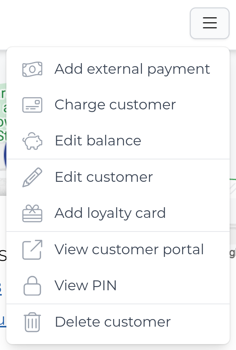
- Select the
Payment methodfrom the drop-down menu.
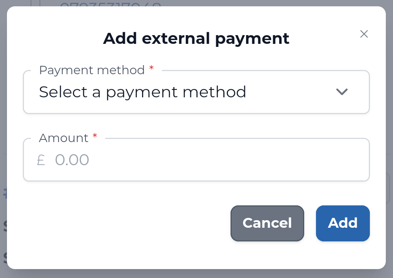
The
Received atfield will be auto-filled with the date and time. Tap to change the date and time the payment was received.Enter the
Amountreceived.
The Amount can be different to the outstanding balance. The external payment is added to the customer's balance and is applied to the oldest outstanding invoices first.
- Click
Addto add the external payment to the customer's balance.

