How do I optimise rounds?
There's an automatic and manual way to keep rounds optimised in getSoapy.
If you've selected the Keep optimised option, the round will be automatically optimised for you. Whenever a job is added or removed from the round, getSoapy will automatically optimise the order of the round so you spend less time travelling between jobs.
You can also:
- manually optimise a round
- manually reorder jobs in a round
- switch between automatic and manual optimisation
When optimising a round, getSoapy assumes you are starting and ending at your business address, but doesn’t take into account time of day, job duration, or traffic in the same way the automatic scheduling feature does.
Manually optimise a round
Go to
Plan>Roundsand click on the round you want to optimise.Click on the menu icon in the top-right corner and select
Optimise round.
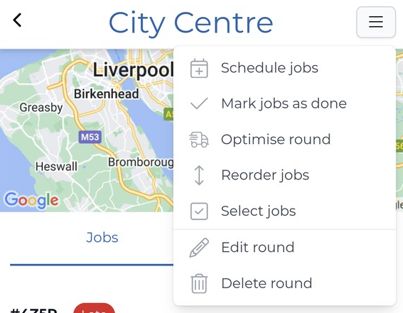
- Let getSoapy do its thing. This might take a few moments depending on how big your round is. You can get on with your other tasks and we'll display a confirmation message once your round is optimised.
Manually reorder jobs in a round
This option only works if you have not selected the Keep optimised option. Otherwise, getSoapy will automatically reorder the jobs to minimise travelling time.
Go to
Plan>Roundsand click on the round you want to re-order.Click on the menu icon in the top-right corner and select
Reorder jobs.
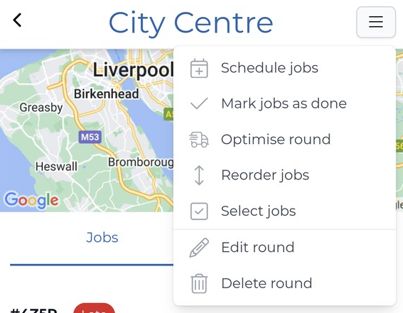
Drag and drop the jobs in the order you want (with the last job at the bottom of the page).
When you're happy (or happy with the order at least), click
Saveat the top of the page.
Change the optimisation settings of a round
If you want to change a round between automatic and manual optimisation, follow the steps below.
Go to
Plan>Rounds.Click on the menu icon to the right-hand side of the round you want to edit and select
Edit.
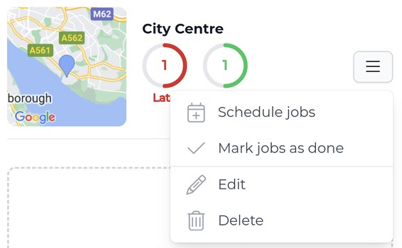
Toggle the
Keep optimisedoption to the setting you want.Click
Submitto save your changes.

