How do I record an expense?
There are two ways you can record an expense:
If you haven't already, you might want to first add an account and categories to assign the expense to.
Scan an expense
Use this method to upload a photo of a receipt or invoice. getSoapy will save the image in case you need it again later, and will automatically extract the vendor, date, amount, and each item from the receipt. You can correct anything it misreads before saving.
Go to
Manage>Expenses.Click the menu icon in the top-right corner and select
Scan expense.
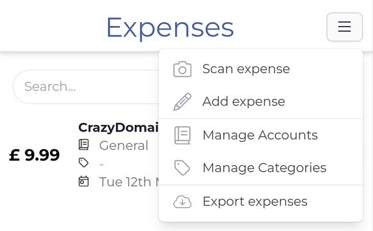
Select an
Accountto assign the expense to from the drop-down menu. You can also assign the expense to aCategoryif you wish. Your accountant will love you for it!Click
Uploadand select the image of the receipt or invoice.Click
Add expense.getSoapy will automatically extract the vendor, date, amount, and each item from the receipt. Here you can edit anything it misreads or enter anything it missed. Once you're happy, click
Save.
Add an expense manually
Use this method to enter an expense without a receipt or invoice.
Go to
Manage>Expenses.Click the menu icon in the top-right corner and select
Add expense.
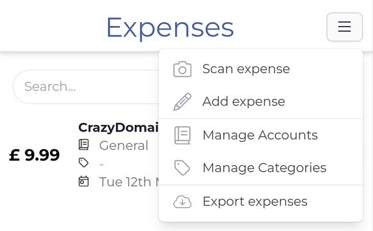
- Enter the expense details.
Fields marked with a red asterisk (*) are required to save the expense.

